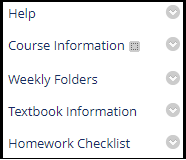The Center for Teaching, Learning, and Innovation (CTLI) offers faculty a professional development series from Magna Publications, called the 20 Minute Mentor. The goal of the 20 Minute Mentor series is to offer faculty practical professional development opportunities in twenty minute snippets that can be accessed from anywhere and at any time during the given week. Session topics cover the areas of student engagement, teaching and learning, teaching online, assessment and learning goals, and classroom management.
Information on how to access the 20 Minute Mentor sessions is available each week in the Bulletin and the iDevelop e-newsletter.
New video presentations (with supplementary materials) go live at 10:00am each Monday morning and are only accessible through Sunday.
The following sessions are on the schedule for spring 2025. For session descriptions, objectives, and mentor bios, click on the titles below.
- August 18 - Onboarding Meetings: Building Connection and Success from Day One
- August 25 - Strategies for Teaching Essential Employability Skills
- September 1 - How Can You Scaffold Assignments to Promote Student Engagement All Semester Long?
- September 8 - Threat or Opportunity? Reframing the DEI Debate*
- September 15 - How Can I Use the Discussion Board to Stimulate Engagement and Build Confidence for First-Year Students?
- September 22 - How to Craft Assignments that Outsmart AI Tools?
- September 29 - How Can I Reach and Teach Struggling Students?
- October 6 - What are Best Practices for Online Pedagogy?
- October 13 - Supporting First-Generation and Non-Traditional Students
- October 20 - How Can I Support Neurodivergent Colleagues?*
- October 27 - How Can You Use Retrieval Practice to Make Learning More Effective?*
- November 3 - How Can Handouts Become Your Secret Weapon for Student Engagement?*
- November 10 - Reimagining Feedback and Assessment Through Learner-Centered and Growth-Oriented Practices*
- November 17 - Can We Disagree and Still Belong? Navigating Classroom Conflict?*
- November 24 - How Can I Adapt 5 Popular Classroom Assessment Techniques (CATs) to the Online Classroom?*
- December 1 - What is Student Success? Re-Engaging the Value Proposition of Higher Education*
Programs denoted with * are still in production and will be finalized shortly.
We would love to hear your feedback on the usefulness of these sessions. Please send your input to ctli@northshore.edu.