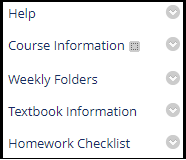As you start to work on your spring courses, we wanted to share with you the following important information that will help you prepare your course site in Blackboard Learn.
Copying a CourseIf you had us increase your course content collection quota in the course you are copying forward, please make sure to reach out to us before starting the course copy. We will need to increase the course content collection quota in the new course first.
To copy a previous course site into a new one in Blackboard Learn:
- Go into the course site that has the content to copy. In the Control Panel, expand the "Packages and Utilities" section and click Course Copy.
- In the “Select Copy Options” section, next to the Destination Course ID field, click Browse. Then, find and select the Course ID for the new course (the one you want to put the content into). Click Submit.
- Select the Course Materials that you want to copy over to the new course. Usually, Select All is the best choice, although you might not want to copy announcements.
- If Select All is not used, make sure to include Grade Center Columns and Settings if Assignments and/or Tests are being copied.
- Also, under Discussion Board, select "Include only the forums, with no starter posts" if threads are not created by the instructor for students to respond to. If not, all student threads will copy over as anonymous and they will need to be deleted.

- In the “File Attachments” section, keep the default settings.
- Click Submit.
- In your Blackboard Learn course site, click Syllabus and Course Information in the course menu.
- Click Build Content and then Item.
- On the Create Item page, enter Name and Text.
- Click Browse My Computer to upload a file.
- Select Date and Time Restrictions if needed.
- Click Submit.
- Click Courses to access your class list.
- Click the More Options icon (…) to the far right of the course title.
- Select Open course.
- Confirm by selecting Open to Students.
- In your Blackboard course, expand the Control Panel, click Customization, and then Properties.
- Scroll down to the Set Availability section and choose Yes. In the Set Course Duration section, make sure Continuous is selected. We recommend these settings to ensure that your course site does not become unavailable to students on the last day of classes.
- Click Submit to enable students to access your course site.
- In your Blackboard course, click the red lock icon at the top of your course window to make your course available.
Blackboard Learn Pre-Semester Course Checklist
Once your course has been copied over, please review this checklist at https://bit.ly/3sulKrZ to help you make sure your course site in Blackboard Learn is ready to go for the upcoming semester.
Blackboard Learn How-To Guide for Faculty
If you have any questions about using some of the features of Blackboard Learn, we encourage you to check out our Blackboard Learn How-To Guide for Faculty at https://sites.google.com/northshore.edu/blackboard-faculty/home. Here we have step-by-step guides to learn how to use the top ten Blackboard Learn features as well as links to some additional resources for faculty and students.
If you have any questions or run into any issues, please do not hesitate to contact me or the Blackboard Learn Helpdesk at bbhelp@northshore.edu.